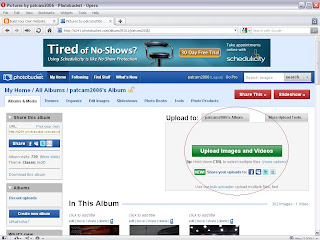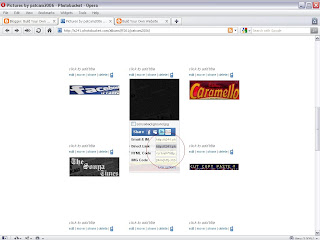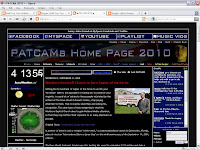HTML Tags are the codes we are going to use to define content to an Internet Browser (i.e. Internet Explorer, Safari, Opera). HTML Tags use an open and a closing tag:
<html> is the opening tag.
</html> is the closing tag.
Everything within our entire script will go between these two tags. There are several other tags that are necessary that tell the browser how to lay the script out on the page.
The HEAD Tag
This area of the script is the part that runs in the background, it can be the behind scenes part of your page where codes that are entered define to the browser how the content will appear to the viewer.
<head> opens this area and </head> closes this area.
It isn't necessary to keep everything right on top of each other, feel free to put a few returns between the tags for neatness.
The TITLE Tag
Simply stated this is the title of your page, the text will appear on the browsers upper left hand corner. Put you pages name in between these tags:
<title> Page Title </title>
The BODY Tag
This is where the main part of your document will go. Everything that is visible to the viewer will be in between these tags. There are many attributes that can be added and altered in regards to this Tag, for more information click here. An example of this tag would look like this:
<body> Main Page Content </body>
The Text
There are two ways to control the way the text appears on a page. One is to define with FONT Tags a specific area of text, or leave it to the BODY Tag to specify for the whole document. Even if you use the BODY Tag to set the base colors, you can still use the FONT Tags in the script to change those specific areas.
To see the BODY Tag Attributes, Click Here.
To See the FONT Tags and Attributes, Click Here.
Example Script:
<html>
<head>
<title>
Your Page Name Here
</title>
</head>
</body bgcolor="black" text="yellow">
Page Content
</body>
</html>
Don't know where to enter this script, Click Here for more info.